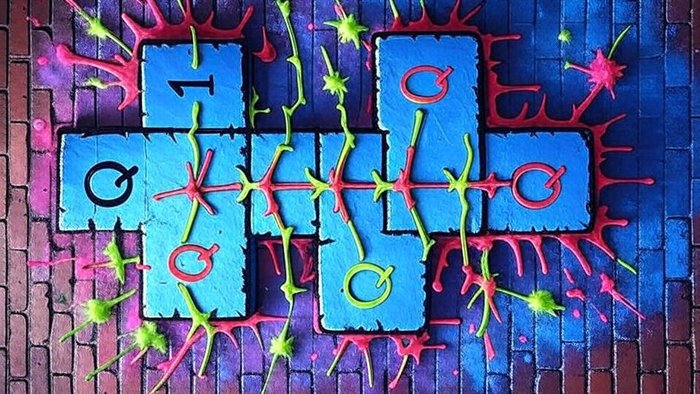Securely Storing Passwords with a Password Manager
Learn how to use a password manager to store passwords securely without fully relying on it for sensitive credentials.

Securely Storing Passwords with a Password Manager
Password managers are essential for managing credentials securely, but for highly sensitive passwords, you may want to avoid storing them directly in the manager. This article explains how to use a password manager effectively while minimizing risks for critical passwords.
Why Not Store All Passwords?
Storing all passwords in a password manager can pose risks if the manager is compromised. For highly sensitive accounts (e.g., banking or admin credentials), consider partial storage or derivation techniques to enhance security.
Password Manager Setup
Choose a reputable password manager (e.g., Bitwarden, 1Password, or LastPass) and set it up with a strong master password and two-factor authentication (2FA).
-
Install the Password Manager:
- Download and install the password manager’s application or browser extension.
- Create a strong master password (at least 16 characters, mixing letters, numbers, and symbols).
-
Enable 2FA:
- Use an authenticator app or hardware key for additional security.
Storing Passwords Securely Without Full Storage
To avoid storing sensitive passwords directly in the password manager, use these strategies:
1. Store Password Hints Instead of Full Passwords
- Instead of saving the full password, store a hint or partial password in the password manager.
- Example: For a password like
Tr0ub4dor&3xplor3r, store a note likeT + 4 chars + & + 8 charsand memorize the rest. - In the password manager:
Account: Bank Admin Hint: T + 4 chars + & + 8 chars
2. Use a Passphrase with a Memorized Component
- Generate a complex passphrase in the password manager (e.g.,
BlueSky$2025#River) and store only part of it. - Memorize a unique suffix or prefix (e.g.,
!Z9) that you append or prepend when using the password. - Example in the password manager:
Account: Server Admin Stored: BlueSky$2025#River Note: Append memorized suffix - Actual password:
BlueSky$2025#River!Z9
3. Derive Passwords Using a Pattern
- Create a deterministic pattern based on a master key stored in the password manager and a memorized rule.
- Example: Store a base key like
X7p#and use a rule like[base key] + [site name] + [memomized 3 digits]. - For a banking site:
Account: Bank Base Key: X7p# Note: Base + site name + 3 digits - Actual password:
X7p#Bank123(where123is memorized).
Interactive Password Hint Generator
Try generating a password hint for a sensitive account below:
function PasswordHintGenerator() {
const [password, setPassword] = useState('');
const [hint, setHint] = useState('');
const generateHint = () => {
if (password.length < 8) {
setHint('Password too short! Use at least 8 characters.');
return;
}
const firstChar = password[0];
const middleLength = Math.floor(password.length / 2);
const lastSegment = password.slice(-4);
setHint(`${firstChar} + ${middleLength} chars + ${lastSegment}`);
};
return (
<div className="p-4 bg-gray-100 rounded-md">
<label className="block mb-2">Enter a password:</label>
<input
type="text"
value={password}
onChange={e => setPassword(e.target.value)}
className="p-2 border rounded w-full mb-2"
placeholder="e.g., Tr0ub4dor&3xplor3r"
/>
<button
onClick={generateHint}
className="bg-blue-500 text-white px-4 py-2 rounded hover:bg-blue-600"
>
Generate Hint
</button>
{hint && (
<p className="mt-2">
<strong>Hint:</strong> {hint}
</p>
)}
</div>
);
}
<PasswordHintGenerator />;
Best Practices
- Regularly Audit Password Manager: Check for weak or reused passwords and update them.
- Backup Recovery Keys: Store recovery codes in a secure, offline location (e.g., encrypted USB or paper in a safe).
- Use Unique Master Passwords: Never reuse your password manager’s master password elsewhere.
- Monitor for Breaches: Use services like Have I Been Pwned to check if your accounts are compromised.
Example Workflow
For a sensitive admin account:
- Generate a password:
G8m!n$tr4t0r2025. - Store in the password manager:
Account: Admin Portal Hint: G8 + 5 chars + 2025 Note: Append memorized 4 chars - Memorize: The middle portion (
m!n$t) and a suffix (e.g.,#Xy2). - Reconstruct when needed:
G8m!n$t2025#Xy2.
Conclusion
By combining a password manager with techniques like hints, partial storage, or derived passwords, you can enhance security for sensitive credentials. Experiment with these methods to balance convenience and protection for your critical accounts.

Written by Aadil Mugal
Published on July 25, 2024